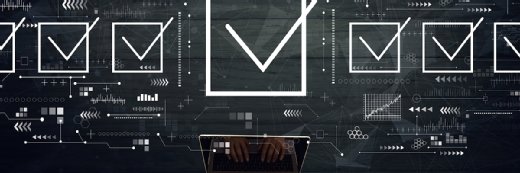
Getty Images/iStockphoto
What to do when a Windows 11 remote desktop keeps freezing
While recent issues with Windows 11 remote desktops freezing are likely tied to a faulty Windows update, admins need to know how to prevent these frozen remote desktops from happening.
When there are issues with a Windows 11 remote desktop, major productivity losses follow.
Problems with the Remote Desktop client -- MSTSC.EXE -- on Windows 11 can lead to freezing and hanging sessions. This means an end user cannot work within the remote session at all, leaving the user without access to critical business applications and data access.
Some general remote desktop best practices, such as making sure remote desktop users have a strong network connection with low latency and accounting for external peripheral hardware, can resolve some of these issues. However, a recent specific Remote Desktop Protocol (RDP) issue has made frozen sessions much more common.
This freezing on Windows 11 is tied to the Windows 11 22H2 release. Microsoft has addressed this issue and released a Windows update with the fix in KB5022360. This update was released on January 26, 2023. However, many organizations might still run into this issue due to version inconsistency, OS migrations or incorrect configurations.
How to fix an RDP session that keeps freezing
Microsoft RDP can run on TCP or UDP, with UDP delivering a more stable connection. However, UDP is tied to the Windows 11 22H2 release issue. Remote desktop administrators can disable UDP with Group Policies as a workaround if they cannot apply the KB5022360 update to all of their clients.
To do this, create a Group Policy Object and browse to Computer Configuration > Administrative templates > Windows components > Remote Desktop Services > Remote Desktop Connection client. Here, select the group policy Turn Off UDP On Client and enable the policy (Figure 1).
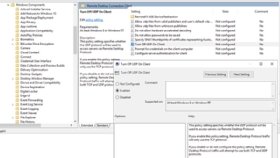
This fix is just a workaround for the underlying problem, however, so running Windows update is the preferred and more permanent option.
How to deploy the latest Windows updates to all remote desktops
It's one thing to have a policy that all the latest Windows updates should roll out to all Windows systems, but actually applying that policy is more difficult. This is especially true for the common hybrid work environment with laptops that aren't domain-joined but Microsoft Entra ID hybrid-joined.
Windows administrators used to roll out Windows updates with Windows Server Update Services on all machines, but now they need new methods to ensure all machines have the updates. This is especially important for updates that have a significant effect on performance and UX, such as the update that fixed the freezing issue.
Luckily, Microsoft can help with this issue with Windows Update for Business -- a relatively new part of Microsoft Intune. With Windows Update for Business, it's possible to run reports on all Intune-enrolled Windows 11 client devices and check if they are running the latest Windows 11 built with the issue fixed. IT administrators should use Intune a management tool with similar capabilities to Intune and Windows Update for Business to check the compliance of all end-user devices.
How to manage Windows updates to prevent version inconsistency
To proactively prevent these version consistency issues, admins can manage Windows update rollouts. This way, if Windows releases a harmful or malfunctioning Windows build, desktop administrators can block it from being installed.
Admins should also test every release and Windows update before deploying it within their organization. Make sure to have a test script that can run on a test device when a new update comes out and to open the RDP client for an extended period while testing. It is time-consuming, but testing the business-critical applications on each new Windows update ensures that the environment will run smoothly and minimize downtime. There are also tools that can help automate test scripts, such as LoginVSI and Apache JMeter.
Chris Twiest works as a technology officer at RawWorks in the Netherlands, focusing on the standardization and automation of IT services.







